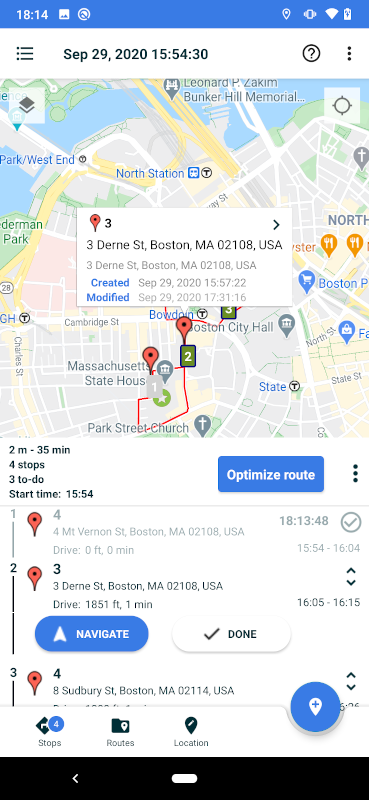Getting StartedReach our team for assistance at Support
You only need a few minutes to build and plan your route and we will optimize it for you in one moment:
Sample session and usage:
- Add your stops
- Select Stops dialog to see all your stops/locations
- Press Optimize Route
- Press first row with stop and select Navigate to drive to the location
- Press Done when stop is ready and you can go to the next location
Step 1: Add Your Stops- Press search button
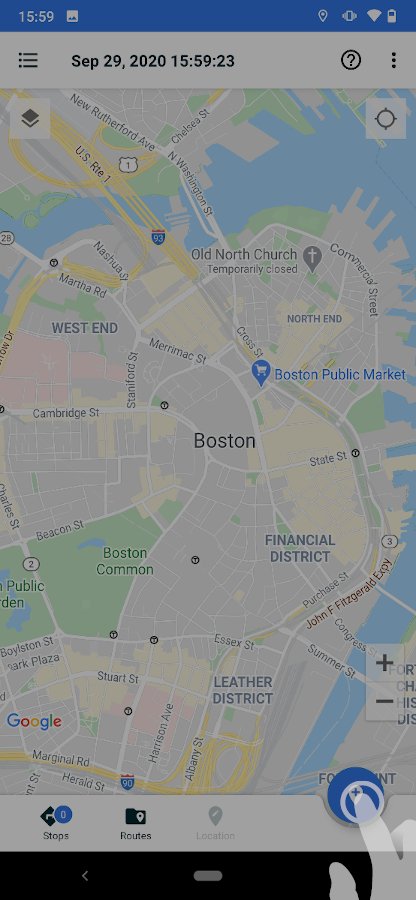
- Type in the address you want to add
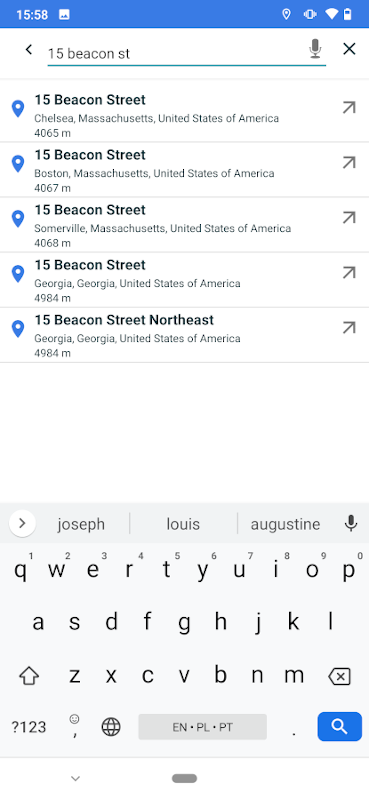
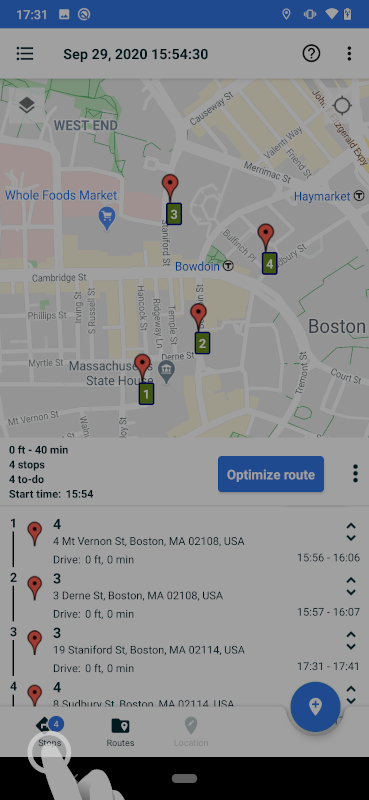
Step 2: Optimize your routePress Stops button
You can prepare maps for your field team and use the map on the route.
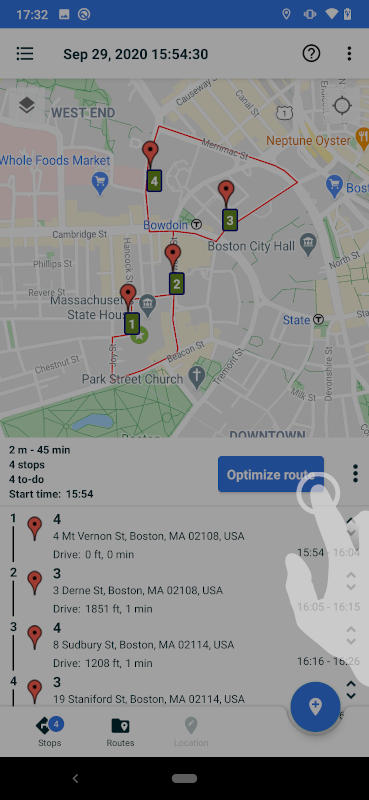
Press Optimize Route
Step 3: Navigating from stop to stop & Check-In - Select first stop - Click Navigate to navigate to your stop
This will start your favorite naviation (Google Maps, Waze, etc.). You can change it to any navigation app you like.
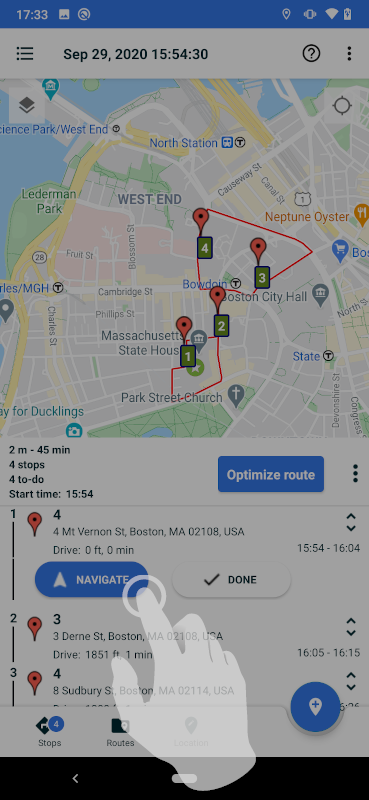
- Once you arrive at the stop, switch back to the App and click Done - Repeat the steps for the next stop